Teachers know that providing opportunities for students to collaborate in the classroom is very important. But what do you do when you’re teaching 100% online? How do you allow students to work together in teams or partners when they aren’t even in the same room together? Digital collaboration may be easier than you think!
Google Classroom provides an easy way to incorporate digital collaboration into your online learning environment. In the steps below, I’m going to show you how I have my students work together during digital classroom transformations using Google Slides!
If you’re looking for a simple way to get started with room transformations—whether digital or in person—I created a free guide that walks you through the entire process. It includes planning tips, setup ideas, and step-by-step support to help you feel confident the first time you try one. You can grab the guide below and use it as a quick reference as you plan your next transformation.
Decide how many groups you’ll split your class into. If you want students working in 4 groups, make 4 copies of the activity your students will be working on. (click the link and hit “make a copy” 4 times).

Go into Google Drive and rename the 4 copies so you know which one is which. This will help later on. You can see I labeled the copies “Group 1, 2, 3, and 4” because I’ll be splitting kids into four groups.

Go into Google Classroom. Click “Create” and then “Assignment”. You’re doing this for one group at a time.

Fill in the instructions for students. Then, click “Add” and “Google Drive”.

Hit “My Drive” and look for the assignment. Click it and then hit “Insert”.

On the right side drop-down menu, change it from “view” to “STUDENTS CAN EDIT FILE”. We are doing this because this will allow all of the students to access and edit the file at the same time. If you click “view file”, they won’t be able to type in their answers and manipulate the pieces in the classroom transformation. If you click “make a copy”, every student gets their own copy and they won’t be working on the same copy together.
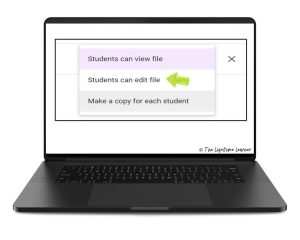
When assigning it, make sure you uncheck “All Students” in the top right corner and only check student names that are in that group. You can see in the picture that I only checked a few kids’ names because they are the students working in that particular group.

Repeat steps 3-7 again for each group. You are essentially making a new assignment for each group. There is also a “duplicate” button in Google Classroom that will allow you to not have to type the directions again for each group. You can find it when you click on the original assignment and click the 3 arrows next to it. This is a great time saver!
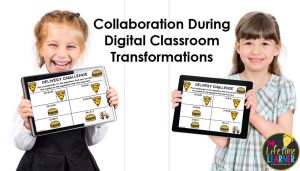
I hope this step by step guide helped you better understand how to set up your students for digital collaboration in your classroom! Every student in each group will now have access to the Google Slides activity that you assigned to them. They’ll be able to see other students working in real time. They can show each other their thinking, problem solve together, and each complete small parts of a large assignment. Students LOVE collaborating digitally because they get to see their friends working at the same time!
If you try a digital classroom transformation, let me know how it goes!
Google Meet is another great feature of Google Classroom and is awesome for digital collaboration! You can have students hop on Google Meets to discuss their work, explain their thinking, share their thoughts with their peers, or even present their findings on a skill/subject.
You may also like to read about How to Set Up A Digital Classroom Transformation, Top Ten Easiest Classroom Transformations, or 5 Reasons Digital Classroom Transformations are Amazing.
Looking for even more ideas? I’ve got you covered right here with my Classroom Transformation Decoration Lists!

Are you new to classroom transformations or thinking about trying one? I’m here to help! You can explore more classroom transformation tips on my website, and you’re always welcome to follow along on Instagram, Facebook, Facebook Group, or Tiktok for extra ideas and resources.
Looking for ready-to-go K–5 math and reading classroom transformations?
You can find over 500 print, editable, and digital transformations in my Website Shop. Use the filters on the side to search by grade level and subject!
Or, you can browse all 40 classroom transformation themes for each grade level on TPT right here.

Want to add some fun decorations to your next room transformation? I’ve got you covered right here with my Classroom Transformation Decoration Lists!